Downloads folder in Windows loads slowly
The downloads folder is the default location for files downloaded from various folders (some browser let you choose one during download and allow them to use a separate folder). The downloads folder usually ends up being optimized for images and when you have other files, it tends to slow down the file listing as you open it.
One of the tricks is to change the settings of this folder to optimize it for a variety files and not just for pictures.
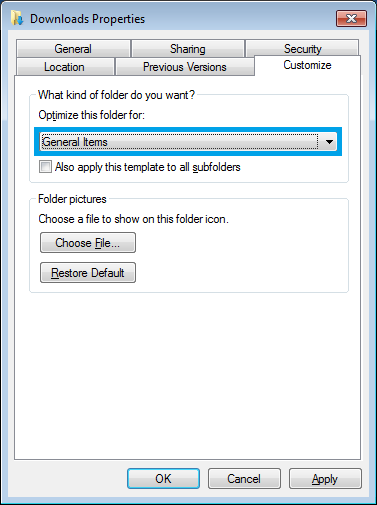
More posts on proper usage of Windows OS:
I changed Open with option of all the exe files. How to fix it?
Prevent DDoS attacks on Skype.
Get rid of animations and focus on task at hand.
Attaching a file to a jpg.
One of the tricks is to change the settings of this folder to optimize it for a variety files and not just for pictures.
- Right click on the Downloads folder, select Properties and go to Customize tab.
- Select General Items from the drop down for Optimize the folder for.
- Click on Apply and OK to save the changes.
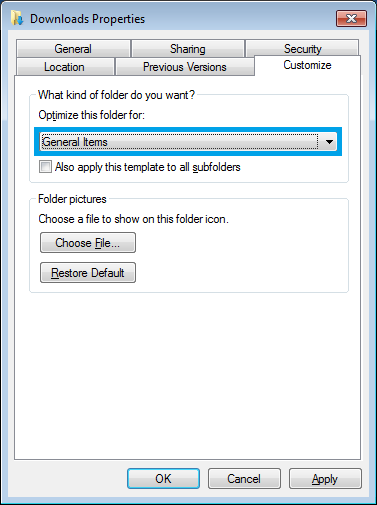
More posts on proper usage of Windows OS:
I changed Open with option of all the exe files. How to fix it?
Prevent DDoS attacks on Skype.
Get rid of animations and focus on task at hand.
Attaching a file to a jpg.

Comments
Post a Comment