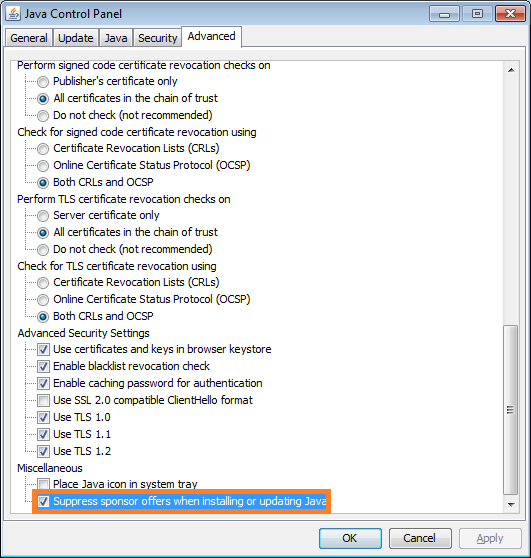Oracle parameters and their descriptions
Here are some important Oracle parameters and information in the context of use with SAP applications. BACKGROUND_DUMP_DEST Path for alert log and background trace files COMPATIBLE Defines the Oracle version whose features can be used to the greatest extent As a rule, it must not be reset to an earlier release (see Note SAP 598470). A value with three parts (such as 10.2.0) rather than five parts (such as 10.2.0.2.0) is recommended to avoid changing the parameter as part of a patch set installation. If an ORA-00201 error occurs when you try to convert the value with five parts 10.2.0.2.0 to 10.2.0, you can leave the value 10.2.0.2.0 (independent of the patch set used). CONTROL_FILES Path and name of the control files that are used CONTROL_FILE_RECORD_KEEP_TIME Defines how many days historic data is retained in the control files Historic data is required by RMAN, for example. May cause control files to increase in size (see Note 904490) CORE_DUMP_DEST Path