Important Sap Gui Key Shortcuts That Will Increase Your Productivity
The area in which you enter an SAP transaction code is called Command-field or "OK Code". The shortcut to select this command field is CTRL+/
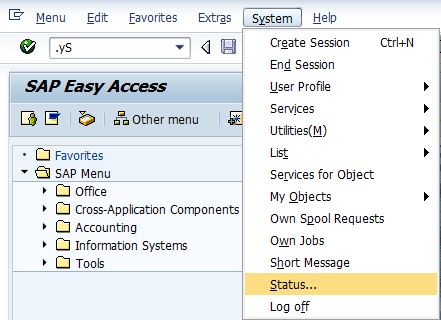
Here are some entry options for OK codes:
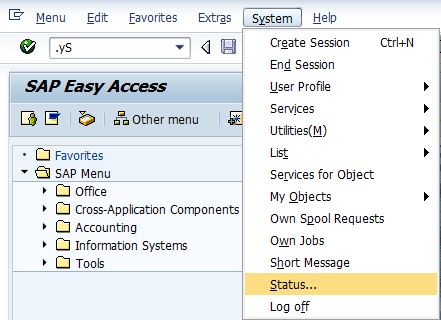
Here are some entry options for OK codes:
- /n - The /n option terminates the current transaction
- /n<TXNCODE> - The /n option terminates the current transaction and TXNCODE followed by /n calls transaction TXNCODE
- /nend - This option terminates all the sessions from the current PC and logs the user off.
- /nex - This option terminates all the sessions from the current PC and logs the user off immediately without issuing warnings
- /o - The option /o lists existing sessions and allows deletion or opening of a new session.
- /o<TXNCODE> - The option /o followed by a transaction code TXNCODE opens a new session and starts transaction TXNCODE in the new session. If the maximum number of sessions per user are breached, an error is displayed.
- /i - The option /i terminates the current session
- /i1 - The option /i1 terminates session 1. Similarly /i<N> terminates session N.
- .xyz - While navigating menus, each menu item you click has a character that is underlined. These can be navigated using . followed by the underlined characters. For example all the click through Goto > Overview > System can be accessed using .Gvs. One more example is illustrated in the pic at the beginning.
- /h - Switched to debugging mode.
- /hs - This switches into debugging mode and activates the debugging of system functions
- /$SYNC - Resets all the buffers on the currently logged on application server
- /$CUA - Resets the CUA buffer on the currently logged on application server
- /$TAB - Resets the table buffers on the currently logged on application server
- /$NAM - Resets the nametab buffer on the currently logged on application server
- /$DYN - Resets the screen buffer on the currently logged on application server
- &sap_edit is a bit tricky with SAP placing few restrictions on it.
Copy-Pasta
Copy-paste between SAP screen and other application (like excel, notepad, word etc) works a little bit differently. First you have to activate mark option using CTRL+Y. This activates a cross-hair cursor with which you can select all the data you wish to select. Then copy the selected data to OS's clipboard using CTRL+C (copy) or CTRL+X (cut). Now you can paste into non-SAP application using the normal paste (CTRL+V)
You can also activate automatic copy by selection of text.
You can also activate automatic copy by selection of text.

Comments
Post a Comment