Tips and Tricks to Improve Your Windows 7 Experience
We have compiled some nifty tricks that are tested on Windows 7. Some of them work on XP.
Windows Key Shortcuts
1. Windows 7 has a new feature known as Snap which can resize and drag the active window to the edges of the screen. You can Snap the open windows by using Windows Key + Arrow Keys.
2. You can lock your computer with fewer keys than the traditional method of using Crtl+Alt+Del. Try Windows Key + l
3. Windows Key + x will open Windows Mobility Center. You can monitor and adjust your laptop settings with WMC.
5. Windows Key + Pause/Break Key brings up System Properties.
6. Windows Key + r opens up Run dialog.box. You can type in the name of the exe files to start the application from this box.
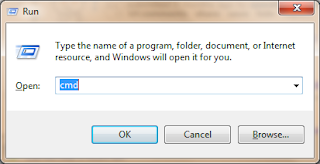
7. Windows Key + Tab Key iterates through task bar items.
8. Windows Key + e opens Explorer
9. Use Windows Key + Number to launch, maximize and minimize the applications in the task bar. Number corresponds to the position of the application in the task bar.
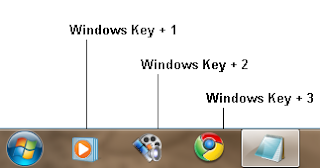
11. Instead of moving your cursor to the rectangle at the right bottom of the screen, use Windows Key + d to toggle between the desktop and active window.
12. Push Windows Key and start typing the name of application or file you'd like to open.

As it is a smart search, you need not type the exact name, like you do with Run dialog box, for the result to show up. Let us say you want to change the IP setting of a network card. All you need to do is push the Windows Key (once. no need to hold it) and type IP. It will show 'View Network Connections' as the first result.
Launchy takes this idea further to handle misspellings and learn your preferences.
A list of shortcut keys is available here in case you are looking for more.
Mouse Clicks and Menu Options
1. Shift + Right-click to see more context menu options than the regular ones.
2. Shift + Left-click on the scroll bar to jump to that point.
3. Right-click and choose Run as administrator to edit /run protected files/programs.
4. Right-click a program, chose Properties and change the settings in the Compability tab to run legacy programs.
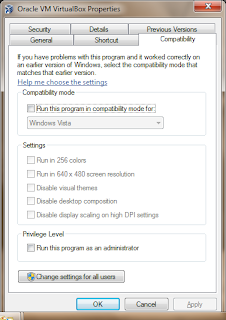
5. Double-click on the top left corner of a window to close it.
6. Middle-click on the task bar applications to open a new instance.
7. Shaking a window will minimize all other windows.
Remove Junk Applications and Install Your Favorite Ones
Pre-installed computers come with a lot of junk programs chosen by the vendors. Use PC Decrapifier to clean them up. You can choose and install your preferred application (sans unnecessary toolbars etc) with the Ninite installer or AllMyApps
No need to buy a third party anti-virus software. Download and install Microsoft Security Essentials to protect your PC. MSE is light weight, unobtrusive and very effective.
God Mode
You can make access to gpedit easier using "God Mode". All you have to do is create a folder and rename it to "sapnwnewbie.{ED7BA470-8E54-465E-825C-99712043E01C}" without quotes. You can use any name in place of sapnwnewbie part of name. The folder will now change into a control panel icon
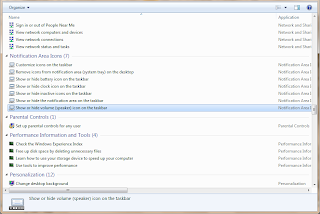
A list of canonical names for Control Panel items is available here. You can create your own panel.
This trick seems to crash 64-bit Windows Vista. If you have run into the problems, follow these instructions:
1. Press ctrl+alt+del and select Task Manager.
2. At the top of Task Manager, highlight File, and select “New Task (Run…)”. This will open up the Run window.
3. In the Run window, type “cmd”. This will open the Command Prompt.
4. If you put the folder on your desktop, type “cd C:\Users\Username\Desktop”. Put your user name where it says "Username".
5. Type “rd “ then hit Tab until the folder name appears. Then hit enter. This removes the folder.
6. Type in “cd C:\Windows\System32”
7. Type in “shutdown –r” in to restart your computer.
Problem Steps Recorder
You can get someone to help you quickly when you are able to explain the problem fully. psr.exe makes it easy.
Run psr.exe and reproduce the problem. The program generates a zipped mht file. The mht file contains screenshots of steps you have executed and the resulting error. Just email the zip file to someone who can help you.


Thanks Rosa
ReplyDelete-- SAPNW Newbie
Logitech 1080p Webcam Pro C910