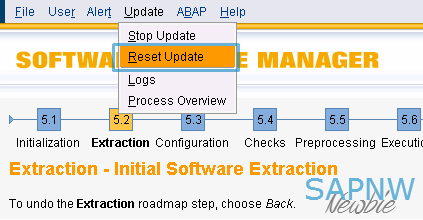Writing SAP GUI data into the developer trace of the AS ABAP

The 7.4x kernels allow you to trace the data that is being exchanged with SAP GUI for troubleshooting purposes. The tracing of SAP GUI data can be enabled via the dynamic profile parameter rdisp/sapgui_data_trace . The following values are supported: 0: do not trace any SAP GUI data. 1: trace SAP GUI data in case of errors only. 2: trace received SAP GUI data in processes with trace level set to 2 or 3. 3: trace sent and received SAP GUI data in processes with trace level set to 2 or 3. Also trace the received data before SNC decryption and decompression in the work process.